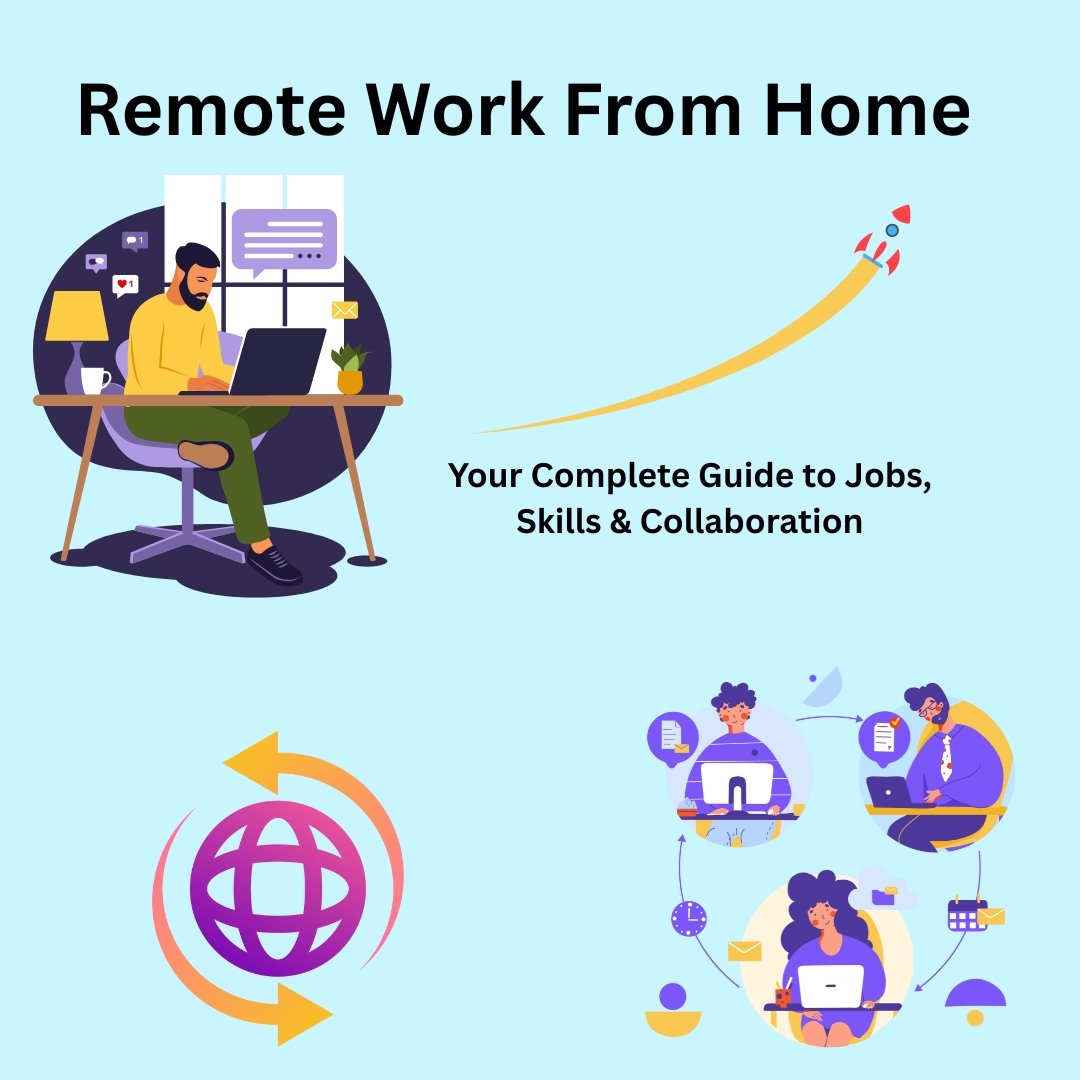Setting up an online store in 2025 has never been easier — thanks to the powerful combination of WordPress and WooCommerce. Whether you’re a small business owner or an aspiring entrepreneur, WooCommerce gives you the tools to sell anything, anywhere, with full control. In this comprehensive guide, we’ll walk you through every step to launch a fully functional WooCommerce store from scratch.
What is WooCommerce and Why Use It?
WooCommerce is a free WordPress plugin that transforms your website into a robust eCommerce platform. It’s highly customizable, mobile-friendly, and supports physical, digital, and even subscription products. It integrates seamlessly with WordPress and offers thousands of themes and extensions
Keywords used: WooCommerce setup guide, online store Wo
Prerequisites: What You Need to Start a WooCommerce Store

Before diving into the installation process, make sure you have the following:
- A domain name and web hosting (preferably WooCommerce-optimized)
- A fresh installation of WordPress
- Basic understanding of how WordPress works
- An SSL certificate (essential for payments)
- A business plan or product idea
Keywords used: what you need to start a WooCommerce store
Install WordPress on Your Hosting
Most modern web hosts offer one-click WordPress installations. Follow these general steps:
- Log in to your hosting account.
- Navigate to the WordPress installer (usually found in cPanel).
- Choose your domain and click install.
- Set up your admin username and password.
Once installed, log in to your WordPress admin dashboard at yourdomain.com/wp-admin.
Install and Activate the WooCommerce Plugin
Now let’s install WooCommerce:
- Go to your WordPress dashboard.
- Click Plugins > Add New.
- Search for “WooCommerce”.
- Click Install Now, then Activate.
The WooCommerce Setup Wizard will launch automatically to guide you through store configuration.

Configure Basic WooCommerce Settings
Store Details
Add your store’s address, country, and region — this is important for calculating tax and shipping.
Industry
Choose the type of products you plan to sell: fashion, electronics, services, etc.
Product Types
You can sell physical goods, digital products, subscriptions, bookings, and more. Choose based on your business model.
Business Details
WooCommerce will ask about your business size and whether you’re selling elsewhere. This helps optimize plugin recommendations.
Theme Setup
You can stick with your current theme or install a WooCommerce-compatible theme. Astra, Storefront, and Flatsome are popular choices.
Add Products to Your Store
To begin selling, you need to add your products:
- Go to Products > Add New.
- Enter product name and description.
- Add product image(s).
- Set a regular price (and sale price if applicable).

- Choose product categories and tags.
- For physical products, set weight, dimensions, and inventory stock.
Keywords used: WooCommerce product upload, how to add products in WooCommerce
o begin selling, you need to add your products:
- Go to Products > Add New.
- Enter product name and description.
- Add product image(s).
- Set a regular price (and sale price if applicable).
- Choose product categories and tags.
- For physical products, set weight, dimensions, and inventory stock.
Keywords used: WooCommerce product upload, how to add products in Woo
Set Up Payment Gateways
WooCommerce supports various payment options:
- PayPal
- Stripe
- Direct Bank Transfer
- Cash on Delivery
To configure:
- Go to WooCommerce > Settings > Payments.
- Enable your preferred gateways.
- Click “Manage” to enter credentials (API keys, etc.).
For 2025, seamless wallet payments and localized options like Apple Pay or Google Pay can enhance conversions.
Configure Shipping Settings
WooCommerce gives you full control over shipping zones, methods, and rates:

- Go to WooCommerce > Settings > Shipping.
- Create zones based on location (e.g., US, Europe).
- Add shipping methods: flat rate, free shipping, local pickup.
- Define rates by weight or product category if needed.
Keywords used: WooCommerce shipping settings 2025, how to configure shipping WooCommerce
Set Up Taxes and Legal Pages
WooCommerce can auto-calculate taxes based on location if enabled.
- Go to WooCommerce > Settings > Tax.
- Enable taxes and configure according to your country’s laws.
Don’t forget to create legal pages:
- Privacy Policy
- Terms & Conditions
- Refund Policy
- Shipping Policy
Link these under WooCommerce > Settings > Advanced.
Install Essential Plugins and Extensions
Here are some recommended tools:
- Yoast SEO – for search optimization
- Jetpack – for backups and performance
- WooCommerce PDF Invoices & Packing Slips
- MailPoet or Klaviyo – for email marketing
Plugins can enhance functionality but install only what you need to avoid slowing down your site.
Optimize for Mobile and Speed

In 2025, most shoppers browse and purchase via mobile. Your store must be responsive:
- Choose a mobile-optimized theme.
- Test your site using Google Mobile-Friendly Test.
- Use caching plugins like WP Rocket or LiteSpeed Cache.
- Compress images with Smush or ShortPixel.
Keywords used: WooCommerce mobile optimization, WooCommerce speed setup
Test Your Store Before Launch
Before going live, double-check everything:
- Browse your store as a customer.
- Test payments using sandbox modes.
- Check checkout flow and shipping calculations.
- Test mobile responsiveness.
Create a checklist and resolve any bugs or inconsistencies.
Launch and Promote Your WooCommerce Store
Once satisfied with testing:
- Announce your launch on social media.

- Run email campaigns to existing contacts.
- Set up Google Analytics and Facebook Pixel.
- Consider starting blog content to boost SEO.
Keywords used: how to launch WooCommerce store, WooCommerce SEO 2025
Conclusion: Your WooCommerce Store is Ready to Grow
Congratulations — you’ve now set up a fully functional WooCommerce store using WordPress in 2025! But launching is just the beginning. Focus on marketing, improving user experience, and tracking your analytics to grow.
Need help customizing your store or improving performance?
Contact us at Blogamdigitalz.com for custom WooCommerce website design and optimization services tailored to your business needs.